Ok, so I st arted this blog about a week ago after putting a lot of information into OneNote that I already had in various other sources, including Word, Outlook, and even my voice recorder. I'd like to share a bit about how I organize my information.
Generally, I've stored information in Word, creating documents for business plans, technical design documents, functional design documents, project plans, and even some "miscellaneous" documents for ideas that don't seem to have another more appropriate home. I think I got pretty good in organizing "My Documents" into various folders that seemed to work for me. I ran into two main problems with this. First, the Word Documents, while I made good use of the Table of Contents, got to be cumbersome when looking for information. I'd scroll up and down a long document looking for something, finally going to the Table of Contents to ctrl-click on an entry to jump to that topic. Second, if I didn't actively reference a document, I'd tend to lose track of it. I might be working on a technical project, but if I didn't actively open and update the design document, I'd possibly lose track of where I was in the project and the documentation itself would get stale.
Now, I've only been using OneNote for a month or two, but I have a lot if information in there. I find that the benefits of having my information in my OneNote notebooks are that it's pretty easy to find what I'm looking for, I'm referring to the information more frequently, and I can easily update the information so that it doesn't become out-of-date or hard to use.
If you remember from my first post, I've created six notebooks. Remember, too, that I keep all of my notebooks on a centrally shared folder so I can access them from any computer I might choose to use. But that's not the topic of this post, so I'll touch more on sharing information later.
For the six notebooks I've created, I have one for personal information (which I password protect), three for major projects, and two more to organize client and non-client web sites.
Right now, there aren't too many client web sites, so I've created a top-level section for each site. This means that as soon as you open the notebook, there is a tab across the top for each site. At the lower-end of the spectrum, one particular customer site is up and running and does not currently require any real attention from me (other than good customer follow-up, of course). That section has only one page in it where I've noted the status of the site and what I expect may be coming up next as I support this client. On the other end of the spectrum, another particular client site is pretty active. I'm working daily on it and I have regular correspondences with the client. In this section, I'm keeping notes about what I'm doing and will be doing next, and I'm keeping copies of emails that are actionable. This way I can always access the mail folder I have dedicated to this client for history on our correspondences, but when I have a particular correspondence that requires my attention, I can access it in that section of the notebook.
I have several non-client sites (including sites for my wife - perhaps I should move her to the client folder...), that are handled pretty much the same way. If I have a vague plan for something I'm eventually going to be working on, I have my notes in there. If, however, I'm actively working on the site and have planned on a lot with that site, then I have more pages to hold that information.
So far, this isn't brain surgery. I have notebooks with sections and each section has one or more pages. Big deal!
The fun comes when I have more information to organize. For example, I have one project that by far has the most activity associated with it. In fact, it's a major reason I even started this blog. In short, this project is the development of a web-site infrastructure that I'm developing and using to maintain several different web sites. The goal is to create an infrastructure that provides a wide range of standard functions that can be used as needed on various different web sites. Some of the functions are basic and common to all sites (like login processing), while others are fairly unique and designed to function on only a few sites.
For this project, I have high-level, somewhat introductory information. This is something that helps me to keep clear on what the project is, and what it is not. It helps in avoiding scope creep. I also have a significant amount of technical information about design techniques, functional requirements, technical requirements, reusable components (and their requirements and design specifications), etc. Originally, I had all of this information in a top-level section called "Technical." There are currently 48 pages that make up this information, and having all of that in a single section meant that the 48 pages had to be represented in a single right-hand tab list. Clearly this was becoming cumbersome. What I didn't realize, and since embraced, what the use of Section Groups.
Each Section appears as a tab along the top of a notebook. A Sectional Group appears as an icon of three tabs, indicating that there's a lot more information. When you create a Sectional Group, you have a link to go back up, along with a fresh set of tabs for sections. And, yes, you can even create more Sectional Groups for a deeper hierarchy. Now, for the technical information on this project, I have a top-level Section Group called, "Technical and Functional Design", and within there, I have six separate sections containing the 48 pages.
A nice extra feature of this is that you can expand the list of notebooks on the left-hand side of the OneNote window, and you can see the hierarchy of each notebook. You can expand and contract sections and groups as needed, which helps with information overload.
Now, with the deeper and more sophisticated organization of the notebooks, I can more quickly find what I'm looking for.
Still, some information has a tendency to be buried (where I haven't yet created a good area to hold it, or it truly is "Miscellaneous"), of there are times where certain information could easily be referenced from multiple areas. In these cases, I make pretty heavy use of the built-in linking capabilities. Each Notebook, Section Group, Section, Page, and even paragraph has the right-click function, "Copy hyperlink to this..." When you do this, you can then go anywhere else and paste that link right back in. In fact, you can even put the link on a web page or in an email.
Now, for information that has a tendency to be buried, I just create a small navigation box on the start page of a notebook with links to things I don't want to lose. (And better yet, I eventually improve my organization and move it to where it makes more sense.) And, for information that needs to be cross-referenced, I just copy links to reference sections back and forth. And, what's really cool, is that the targets of the links can be moved anywhere and the link will still work.
Ok, this has gone on pretty long. I think I'll cut here and review before publishing.
Sunday, November 4, 2007
Sunday, October 28, 2007
The Start of My Addiction
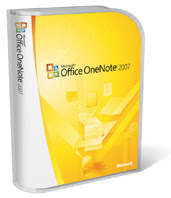
As a Microsoft Partner, with a subscription to the most awesome Action Pack, I recently (a few weeks ago) went ahead and upgraded to Microsoft Office 2007. I had seen earlier references to OneNote, but this was the first time it was automatically installed with Office, so I figured it was time to start checking it out.
Mind you, in my work, I'm often trying to organize large amounts of information. I remember Microsoft used to have something called Binder, which allowed you to organize various Office files. I tried it out, but wasn't very compelled to continue using it. Only recently, I was thinking of searching for it to see if I could still use it, and to see if it would be a benefit for me.
Fortunately, I didn't waste any time on that before I started looking at OneNote. One very helpful feature of OneNote is that it comes installed with a Notebook called, "OneNote 2007 Guide." It has a section for Getting Started, and a section for "More Cool Features." This provided a great overview of the features so I could quickly determine if it was something for me.
One feature that really piqued my interest was the fact that you could share notebooks. They have a way for you to collaborate with other users, but more importantly for me, they have a way for you to access your OneNote notebooks from multiple computers. They even completely take care of any synchronization! Just create a notebook on a shared drive, then open it from any computer. It saves your work locally as you go, and if you have access to the shared drive, it automatically updates that version about every minute. What's really nice for me is that I can work on my notebooks from my desktop or laptop computer whenever I want. If I'm going to be away from my office, I just make sure I open OneNote, let it synchronize, then I'm off. If I'm not 100% confident that it has synchronized, I can manually trigger the Synchronize Now function, but I've found that to be completely unnecessary.
Since I upgraded Office and started using OneNote, I've created 6 note books for Personal Information, Content Planning for a major site, Project notes for two major projects, and a notebook each for maintaining notes on customer and smaller non-customer sites. In the last two, I can always create unique notebooks for sites as they're needed, or I can create section groups for more in-depth organization (which I will get to later.)
I'm so enamored with OneNote (the only time Microsoft got me truly excited before was with ASP.Net) that I actually registered the domain name www.ILoveOneNote.com. For now, there's nothing there, but I do plan on making this blog available there along with adding community features to share information and bask in OneNote-goodness with my fellow fans.
So you see now why I've started this blog. Yes, I have some other motives, and I will let them out of the bag when the time is right, but for now, I really want to share my thoughts and excitement for OneNote. This blog will be dedicated to my sharing of the things I learn about OneNote, how it can truly help one to organize boat loads of information, and shedding light on what I think are some of the coolest features.
Hooray for OneNote!
Subscribe to:
Comments (Atom)